In Fina, we've now added support for:
Splitting Transactions
Changing transaction dates
Adding notes/descriptions to transactions
Filtering by the note/description is supported
Excluding transactions (hiding them from reports)
Here's a full tutorial video on how this works:
Split Transactions Across Multiple Categories
Ever found yourself wishing you could assign multiple categories to a single transaction? Now you can! Our new Split Transaction feature allows you to divide a single transaction into multiple categories, making it easier to manage and reflect your actual spending accurately. Whether it's splitting your grocery bill between "Food" and "Household Supplies" or dividing your online shopping spree into "Clothing" and "Electronics," you're covered.
How to do this:
Open the Transactions ‘card view’ for additional options.
Select the ‘Split Transaction’ button and determine which amounts and categories to split this transaction into.
Note: The ORIGINAL transaction will then be hidden and only the splits will be shown in the transactions table. If you ever want to go and edit the ‘Main’ original transaction; it will be linked in the card view of any of the splits.
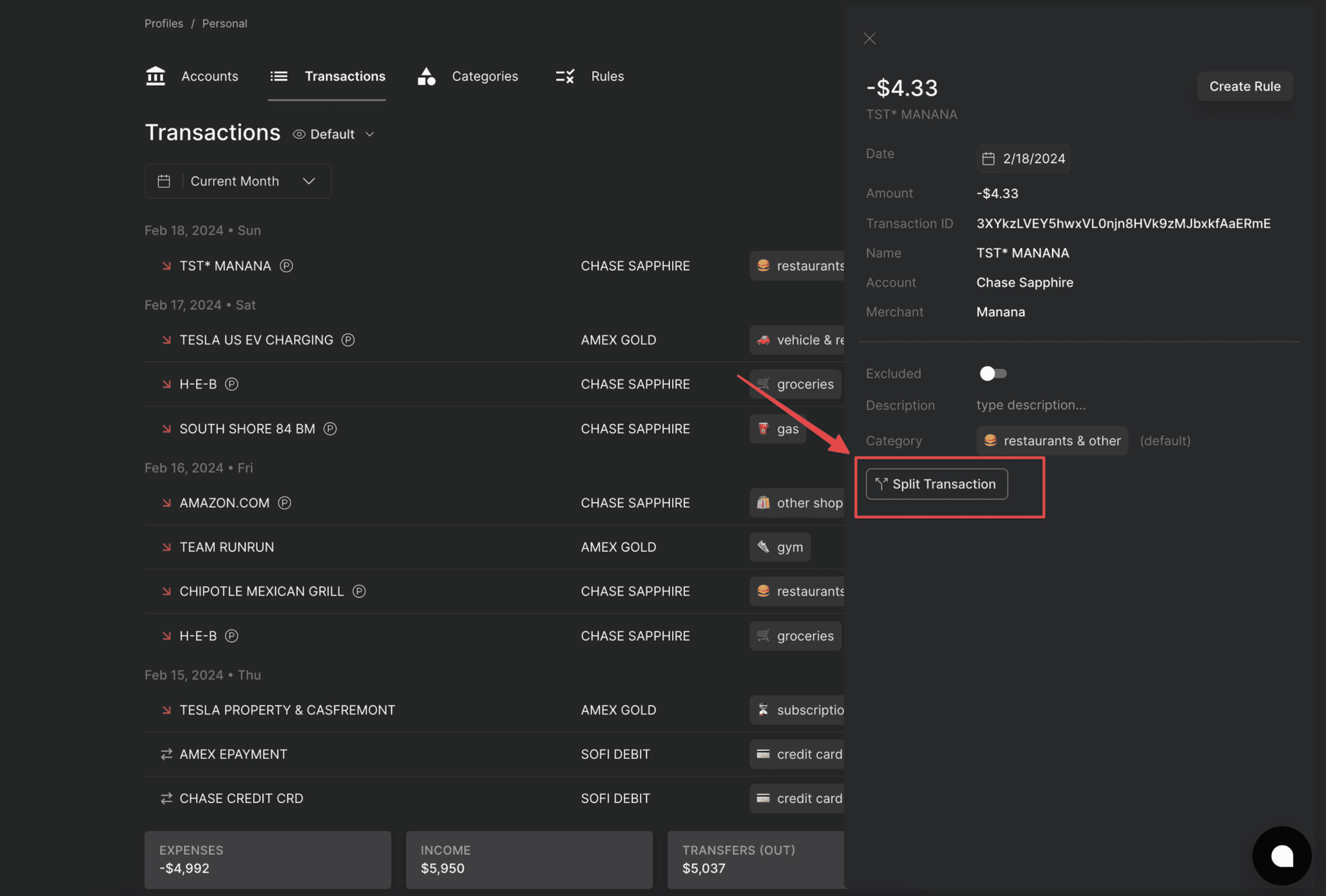
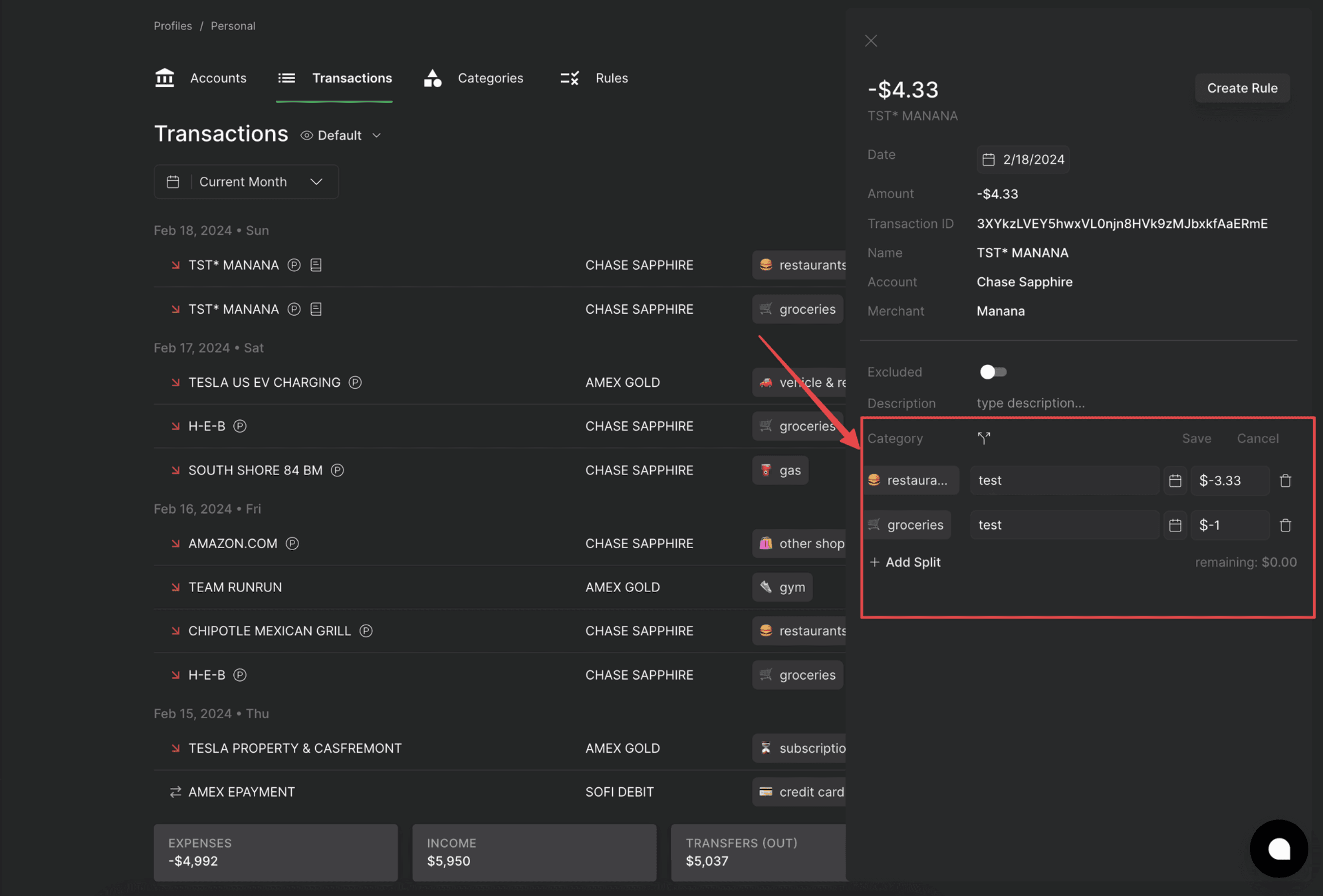
Change the Date of a Transaction
Life doesn't always fit neatly into calendar days, and now, neither do your transactions. This is a common request for users looking to shift the date of a transaction by a few days to ensure their reporting looks correct. With the ability to change the date of a transaction, you can ensure that your financial tracking aligns perfectly with your actual spending and income dates. This feature is especially handy for post-dated checks, delayed transactions, or simply correcting a date entry mistake for reporting purposes.
How to do this:
We allow users to change the date of any single transaction by simply clicking and adjusting it.
If you change a date, we will store the original date in case you ever need to reference or revert. The date that will be used for any reporting purposes will be the newly selected date.
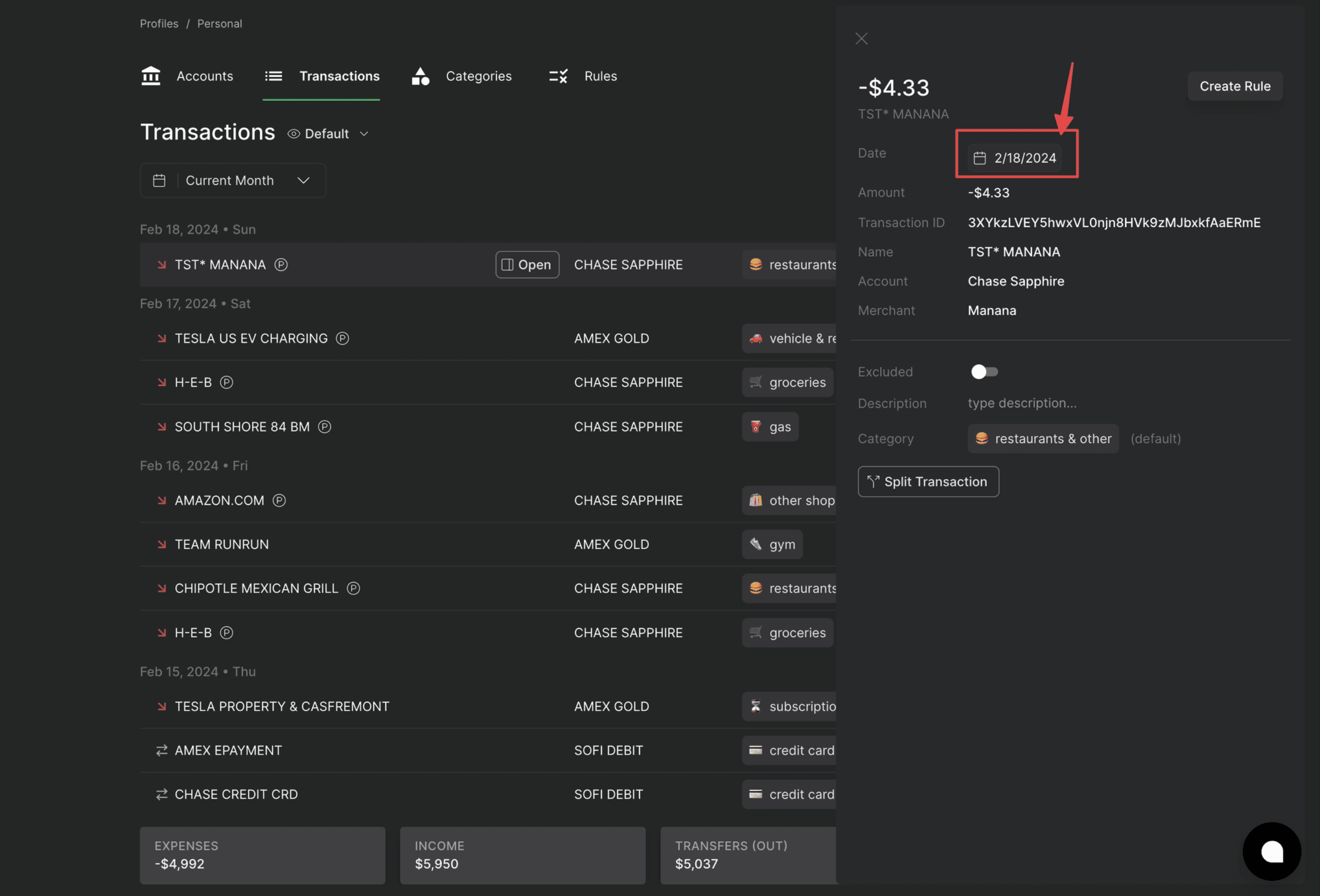
Add a Description to Your Transactions
Context is everything, and with our new Description feature, you can add any notes/information you see fit to your transactions. Whether it's a reminder about what the purchase was for, who you were with, or why you made the transaction in the first place, you can now keep a detailed record right alongside the numbers. We do this because some transaction names, merchants, & descriptions can be vague or ambiguous causing them to be hard to remember later on. In addition; there are some transactions like Venmo payments or Amazon purchases where additional context is needed to express what the transaction was for.
How to do this:
Simply open the transactions card view and add your description in-line.
Once added, a little note icon will pop up in-line with the transaction for quick reference
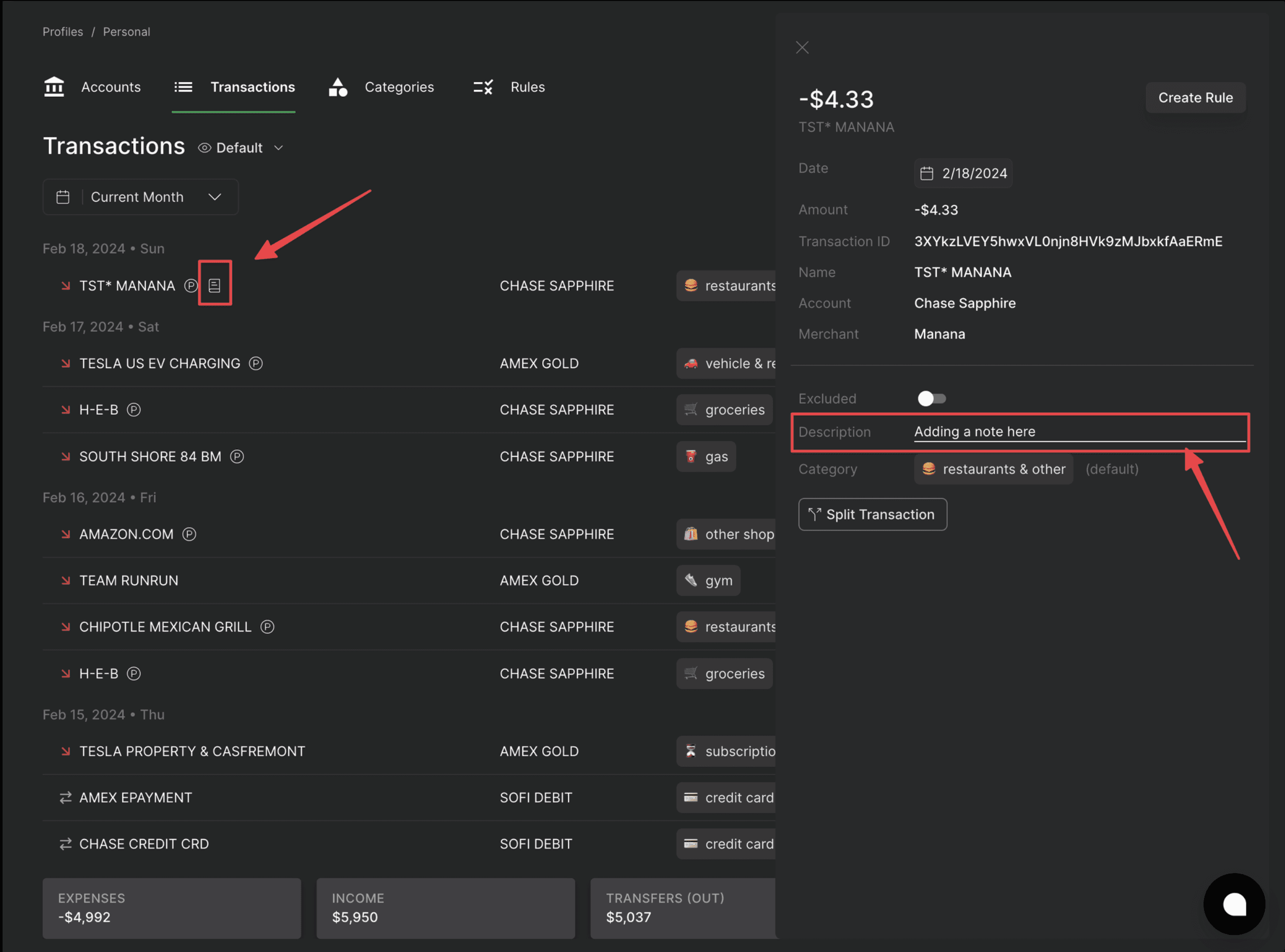
Exclude Transactions from Your Reports
Sometimes, not all transactions should count toward your budget or reports. Whether it's a business expense you'll be reimbursed for or a gift that shouldn't impact your personal spending habits, you can now exclude specific transactions from your financial overview. This feature allows you to maintain a clearer picture of your finances, focusing only on the transactions that matter most to you.
How to do this:
You can simply exclude and hide any transaction from your reporting by selecting this toggle.
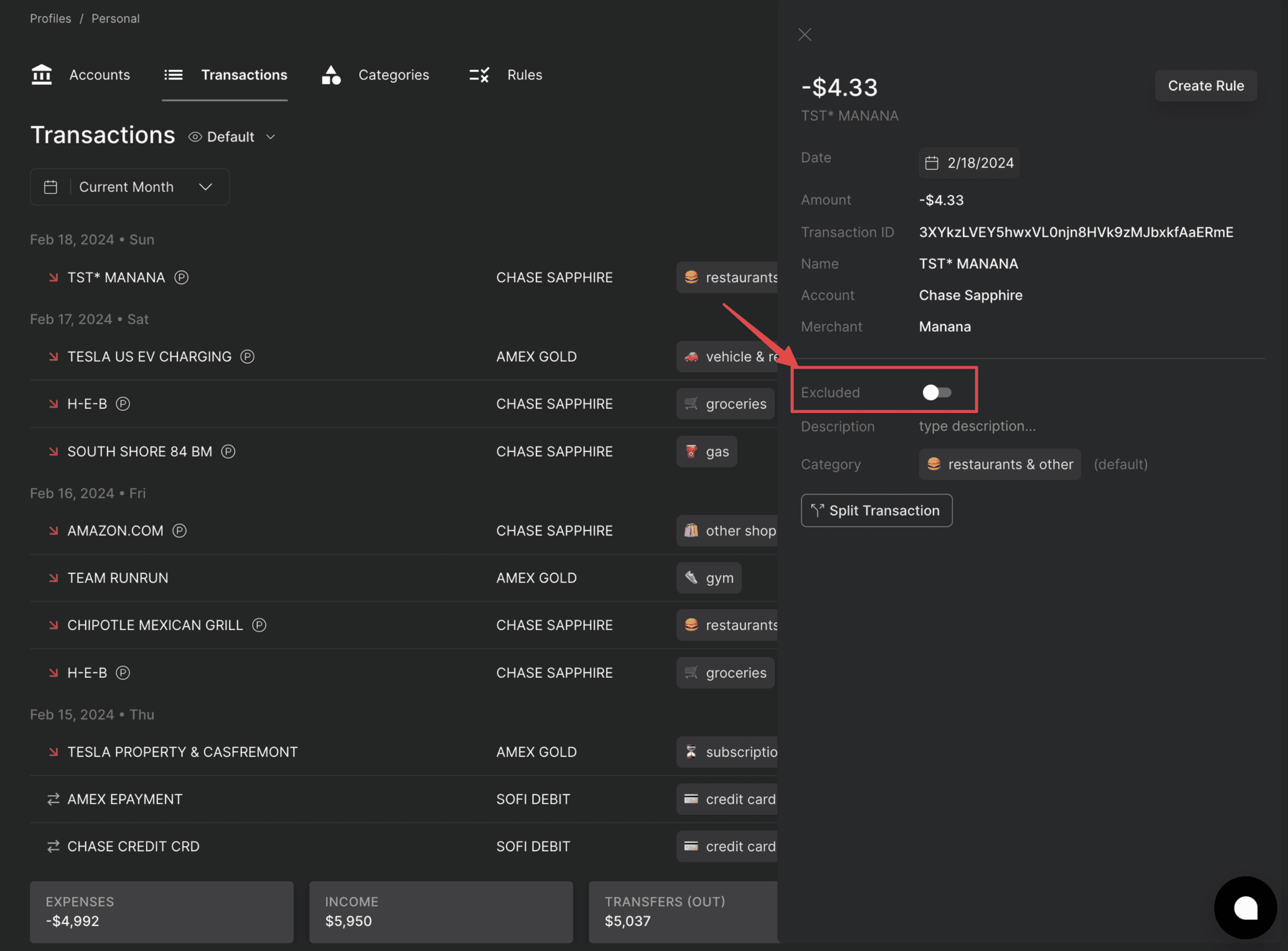
Wrap up
We understand that financial tracking is not one-size-fits-all. These updates are designed to give you complete control over how you categorize, view, and manage your transactions. We're always looking for ways to improve your experience and help you make the most out of your financial data.
These new features are just the beginning—keep us posted on what else you'd like to see next :)
Love, the founders of Fina
-Clay, Shawn, Xiao
